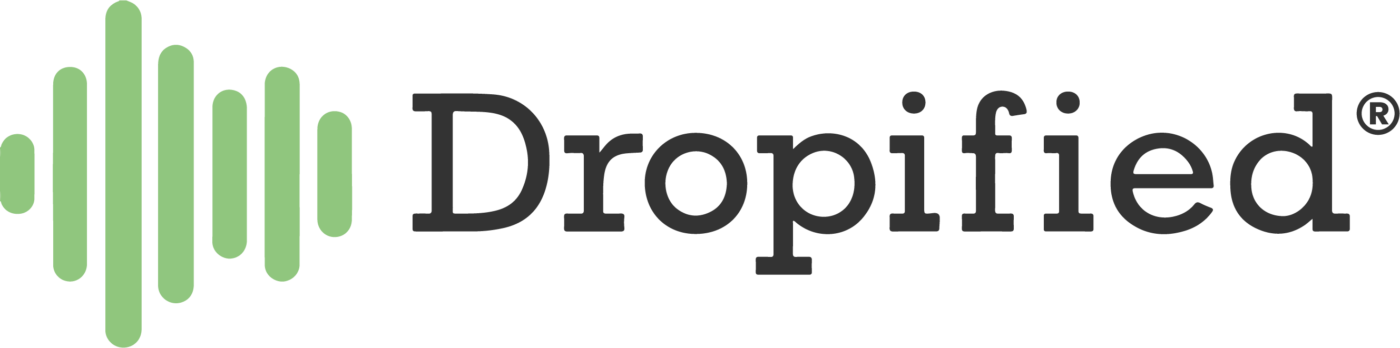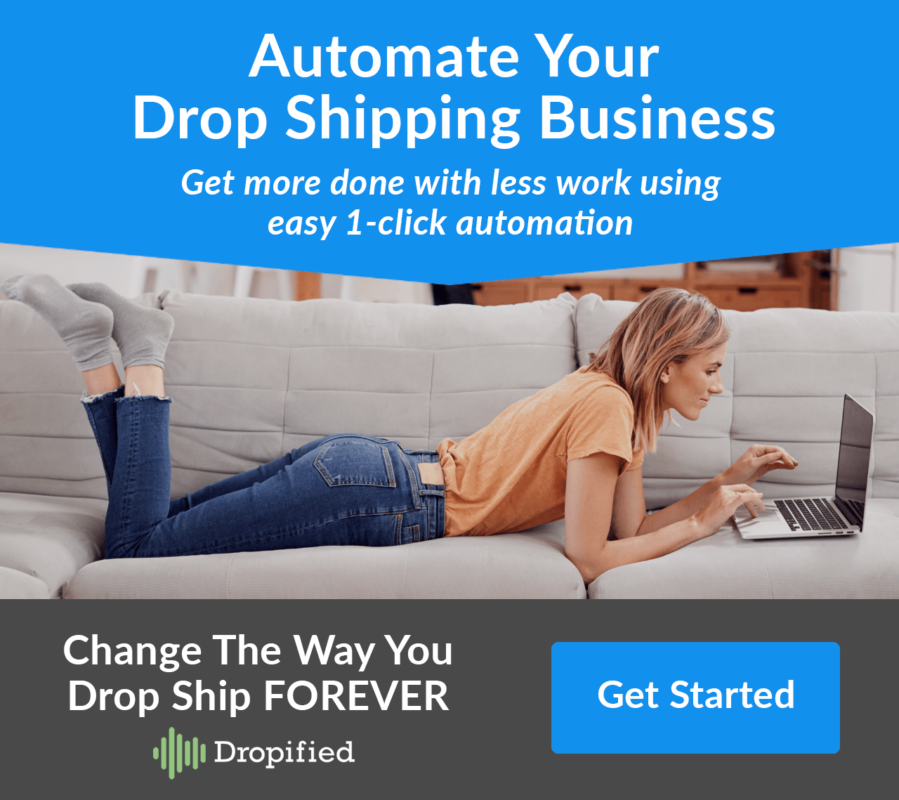When you are trying to make a splash with your website organically, there is only so much you can do to make sure search engines start picking you up in search rankings.
That is why having great search engine optimization is important. In this blog post I’ll go over all of the ins and outs of Shopify SEO and how you can get it to start working for you in your Shopify store using tools built into every theme and store you make.
What is SEO?
SEO or search engine optimization is almost exactly what it sounds like. It is optimizing your website with keywords so you can start ranking in search engine results. The higher you score with keywords and phrases, the higher you get pushed up the rankings.
How Does This Work?
Search engines index and scrape data from websites so that when a user searches for a particular word or phrase, the search engine can return a list of relevant search results.
When a user seeks out a product or website by themselves without directly interacting with an advertisement, this is called organic traffic.
How Are Websites Ranked?
There are a few different ways websites are ranked, but below are a few of the major ones.
Number Of Links On Other Sites That Direct Back To Your Store Naturally, Not Paid For
- These can be shoutouts or publicity or reviews. Pretty much anything that points back to your site that is not paid for is in this category and is called a backlink.
- Whether good or bad, it just needs to be directly linked.
Authority Of Website Based On Engagement And Other Factors
If people are on your site, buying products, commenting on articles, sharing your page, pretty much interacting and using your site in any way, you are gaining authority.
Age of Domain Name
New domain names can be tough to build authority around at first because there won’t be backlinks or equity that come with them brand new. A new domain is basically starting from scratch.
If you buy an old domain name with lots of equity and links pointing to it from external sources, you can get more authority right off the bat
However, buying an old, abandoned domain name does not guarantee huge traffic right off the bat, it is just another factor.
You also might pay more for a domain name with a lot of equity attached to it, it really depends on what you are willing to pay and how much it will help you.
Content Optimized For Search Engines
There really isn’t much you can do about most of the search ranking factors at first, but you have tons of control over the content you produce and make public on your site/store (this is the bulk of what we will be covering in this blog post).
Improving SEO
In order to make SEO work for you, you need to get inside the head of users and think about the keywords and phrases they would be searching for in order to find you.
To be effective, take time and write down keywords. Do research about trending keywords and phrases that are not yet taken advantage of that are also well-related to your site.
Think about the products you sell and get specific describing them
Take an example as simple as paper, and think of the keywords that go along with it:
Type:
- Craft
- Color
- Brown
- White
- cream
- Amount
- 50 lbs.
- 100 lbs.
- Use-case
- Water-resistant
- Painting
- For working with clay on
- Color
- Printer (for)
- Inkjet printer paper
- Laser printer paper
- HP printers
- Canon printers
- Photo
- glossy
- matte
- Construction
- Color
- Assorted
- blue
- Green
- Red
- pink
- Color
- Cardstock
- Thicknesses
- How many grams?
- Thicknesses
With the example above, you can see how granular you can start getting when you are trying to consider very specific details about things as simple as paper.
After you brainstorm and figure out great keywords and phrases to use, you need to implement them into product listings in the form of titles, descriptions, alternate text for product photos and filenames for the photos you upload.
- Remember to keep all of your keywords relevant and to make your descriptions and titles concise, accurate and coherent. You want to pack them with keywords and phrases, but you don’t want your text to look like a jumbled mess.
Overloading inaccurate keywords can make your customer question whether or not the product is actually what it says it is.
- Photos you upload should have accurate file names instead of random strings of characters.
- Alternate text for photos should explain what is displayed in the photo in a descriptive manner.
- Another way to get keywords into your product listing is through making a custom URL for each product listing with the title or specific keywords in it.
SEO Tools Built Into Shopify
Shopify automatically generates a sitemap that you can submit to search engines to index and crawl your site for relevant keywords.
Shopify automatically generates robots.txt that tells search engines which of your sites to crawl and which ones are hidden from indexing (you can specifically hide certain URLs).
Themes have a lot of functions built into them that help your SEO by default.
- Social media support is built in so you can link your accounts as well as add buttons for easy sharing when customers are on your site
- Themes will generate keywords for all headers and store names.
Shopify lets you easily edit the search title and meta description for your store home as well as all products and pages you have.
Submitting Your Sitemap To Google Search Console
Submitting your sitemap to the Google Search Console lets you index your site for keywords and phrases. It basically makes Google aware of the content of your site so that you can start getting traffic.
NOTE: Before this will work, you need to remove the password from your store. To do this:
- Log into Dropified
- On the dashboard, choose “Online Store” from the left-hand-side menu.
- Choose “Preferences” from the menu, and scroll down to where you find the “Password Protection” section.
- Make sure the box that enables it is unchecked.

How to submit your website to the Google Search Console:
- Log into Shopify and go to the theme section on the left-hand-side menu under the Online Store tab.
- Go to your active theme, and under the “Actions” tab, press “Edit code”
- Once the code editor opens, go to “theme.liquid” section under “Layout” (here you will need to paste some code from Google).
- Go to the Google Search Console by going to “https://search.google.com/search-console/welcome”
- Enter your primary domain name under the option “URL Prefix”
You will be prompted that the website needs to be verified before you can upload your sitemap and will be taken to a variety of options that tell you how to verify. - Scroll to the option that says “HTML Tag.”
Here you will get a unique code you need to copy and paste into your theme.liquid file we had opened from before.

- Copy the code and paste it right below the <head> tag in the theme.liquid file

- Press save to save the code in your store and leave the theme.
- Go back to Google Search Console and press the “Verify” button to confirm that you own your store.
- Once you get the green confirmation screen, press “Go to Property” at the bottom of the pop-up window.

- On the console dashboard, select “Sitemaps” from the menu on the left.
- In the blank spot next to your domain, type “sitemap.xml” and press “Submit.”

- Beneath that area, where it says “Submitted Sitemaps,” your sitemap should appear. If it worked, you should see “Success” under the “Status screen.”