How Variant Mapping Works in Dropified
Difficulty: Medium
Estimated Time: 4 Minutes
How To Take Advantage of Advanced Variant Mapping in Dropified
Difficulty: Medium
Estimated Time: 6 Minutes
When adding different variants (colors, sizes, different versions, etc.) of products to your store, you can name the different versions whatever you would like in your store, i.e. naming a shirt with different variants “Blue,” “Red,” “Pink,” “Orange,” etc.
While you can name the different variants whatever you would like in your store, AliExpress and other supported stores may have different names and designations for variants. Example: In this product listing, the camouflage variant of this headset is not called “Camouflage,” it is called “K1-B Yellow.” Click here for example.
To make sure your variants are mapped correctly:
- Log into Dropified.
- On the left-hand side of the screen, find the “Products” tab and click “Saved Products” underneath it.
- In the middle of the screen, press “Connected” to bring you to a list of products connected to your store. Note: If you have more than one store or do not use Shopify, you might need to choose which platform your products are listed under.
- In the list of connected items, find the item you want to map variants to. Click on it.
- Above the title of your product listing, select the “Connections” tab.
- Below the gray box, press the “Variants Mapping” button.
- This will take you to a screen that lets you edit your product’s current mapped variants.
- Here you will see the current variants you have linked in your store. Your variant will be under the store platform name (ex. Shopify) and the mapped variant will be under the store name (ex. AliExpress).
- If the variant map is blank, the variant in your store is not mapped yet.
- To link a variant to a new mapping, press the “Change” button to the right of the variant you want to edit.
- Doing so will open a new window that will display the different names of the variants from the store you imported your product from. For example, you imported from AliExpress, the options you see will be what the variants are called in AliExpress.
- If the names are not obvious, find your item in AliExpress and refer to the product photos and variant titles in the product listing.
- Select the correct variant from the list and press “Save” to complete the link.
- After the window closes, press the “Save” button at the bottom of the Variants Mapping screen to save your progress.
The Advanced Variant Mapping Tool is available in our dropshipping plan… so be sure to subscribe, log in, and start using the Advanced Variant Mapping feature today!
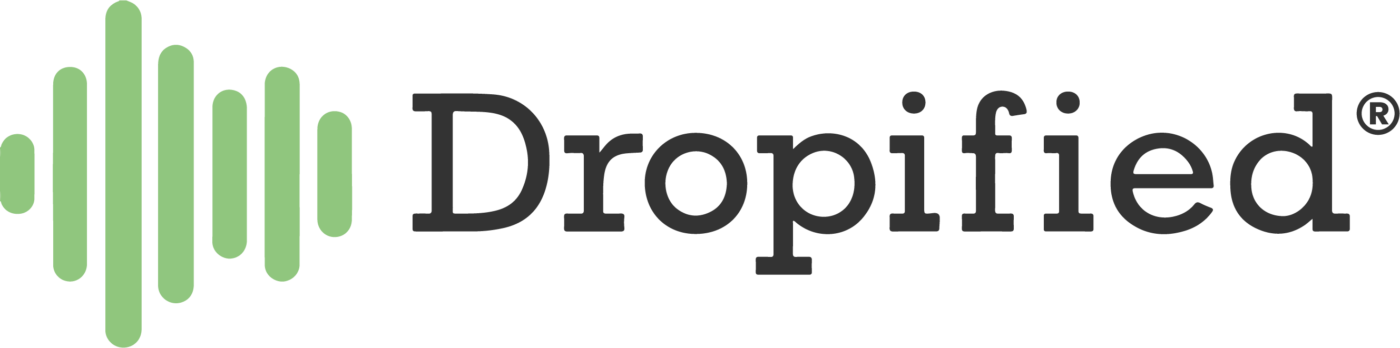
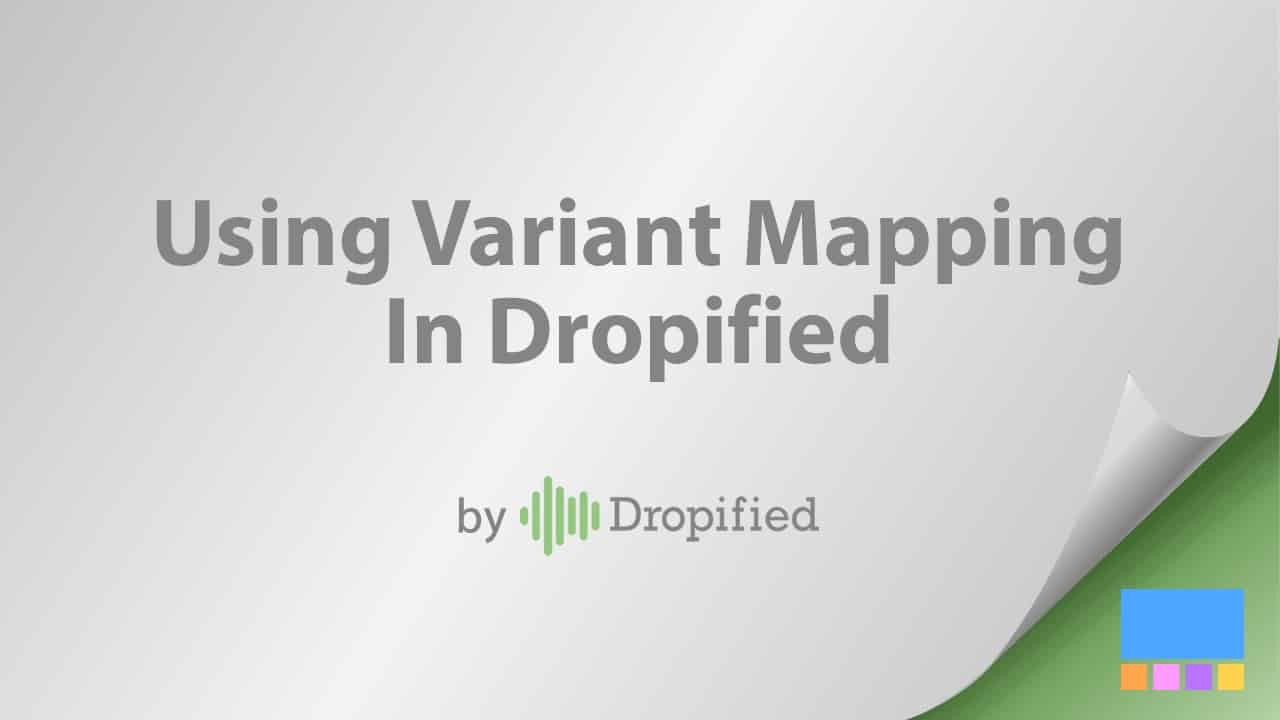

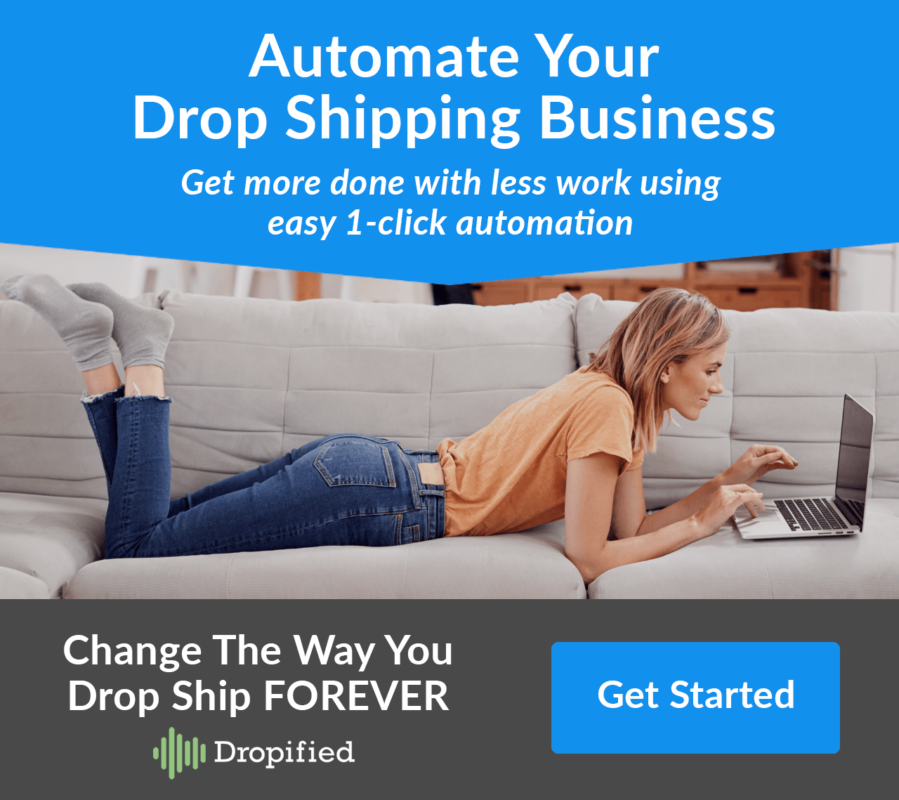
maybe it’s me I still don’t understand when a customer clicks on a product like my makeup brushes 6pc,10pc.15pc,25pc.and the total price is $140.00 but they have the option to click the pcs they want and the price is the same from 6pc, to 25pc, how in the world do i go back and fix all 264 products pages . I thought dropified was doing that price fix automated in the background and the cat socks had many colors but the price was the same $12.95
Hi Bobby,
There’s an option to import separate variant prices during the product importing process through the Dropified Chrome extension.
Reach out to Dropified Support Team via live chat for help with that 👍