Difficulty: Easy
Estimated Time: 12 Minutes
CommerceHQ is one of the global leaders in e-commerce theme and integrated online selling services.
Learn how you can connect your CommerceHQ store to Dropified, and add exciting, trending products for your customers.
Our video tutorial provides a step-by-step (there aren’t many… we promise) to help you get started. Use the ‘Add a Private App’ feature in CommerceHQ.
To add your CommerceHQ store to Dropified:
- Log into CommerceHQ.
- At the top of the dashboard in the menu, press the Apps button and select App Store.
- At the top of the page, press the “Add a Private App” button.
- Name your private app “Dropified.”
- Make sure that you allow the app to have full access to all options.
- Press the “Add The Private App” button.
- You will be taken to a page that has all of your installed apps. Find Dropified in the list.
- Press the “Settings” button.
- Here you will see the app’s unique API key code that allows access, as well as other unique codes
- In a seperate tab, log into Dropified.
- Press the “Add a Store” on the Dropified dashboard.
- Select CommerceHQ from the list of store types in the pop-up window.
- On the next screen you will be prompted to enter the store’s name, API URL, API Key and API Password.
- Enter your store’s name in the title section
- Go back to your CommerceHQ tab.
- Copy the URL at the top of your screen.
- It should look like “https://[your-store-name].commercehqdev.com/admin/apps/installed”
- Go back to the Dropified tab, and paste the URL into the API URL dialogue box.
- Go back to CommerceHQ and copy the API Key.
- In Dropified, paste it into the API Key dialogue box.
- In CommerceHQ, copy the API password.
- In Dropified, paste it into the API password dialogue box.
- Press the “Add Store” button.
- You should see your CommerceHQ store now active on the Dropified dashboard.
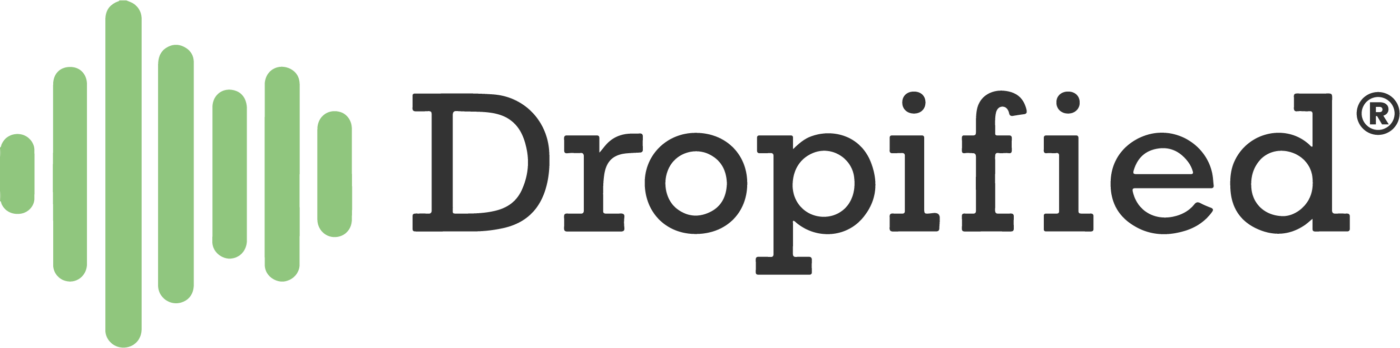
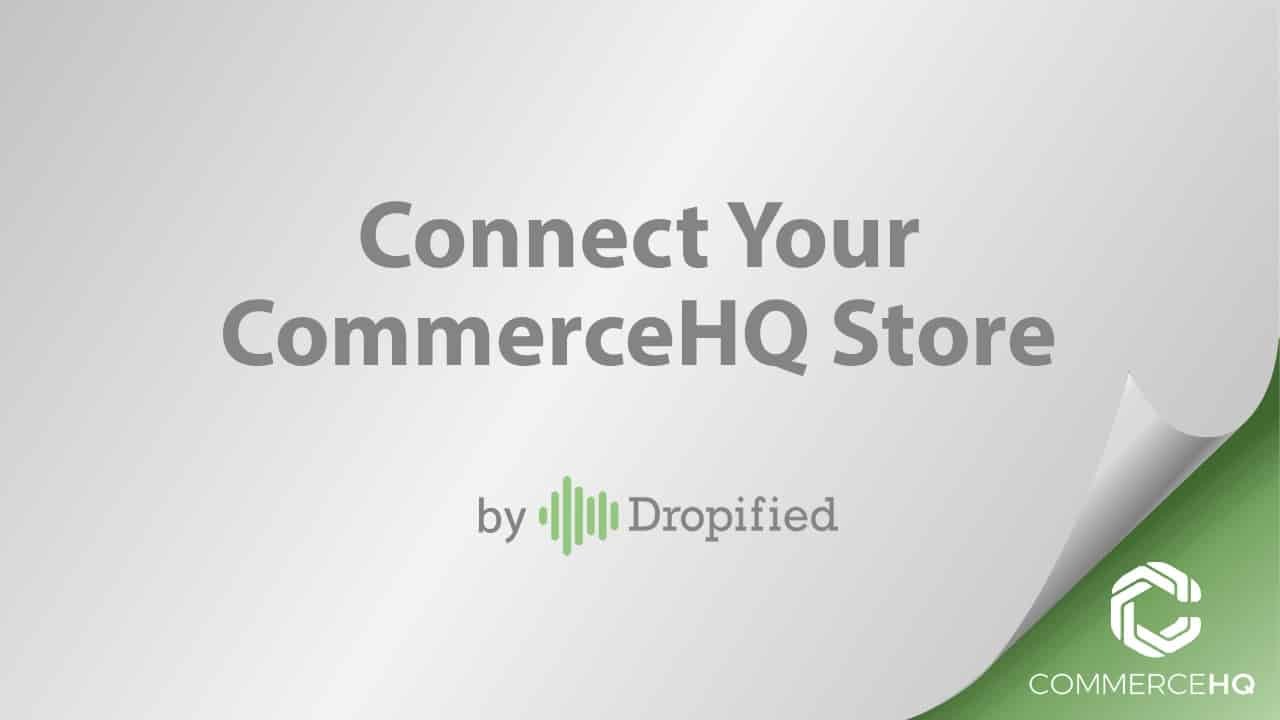

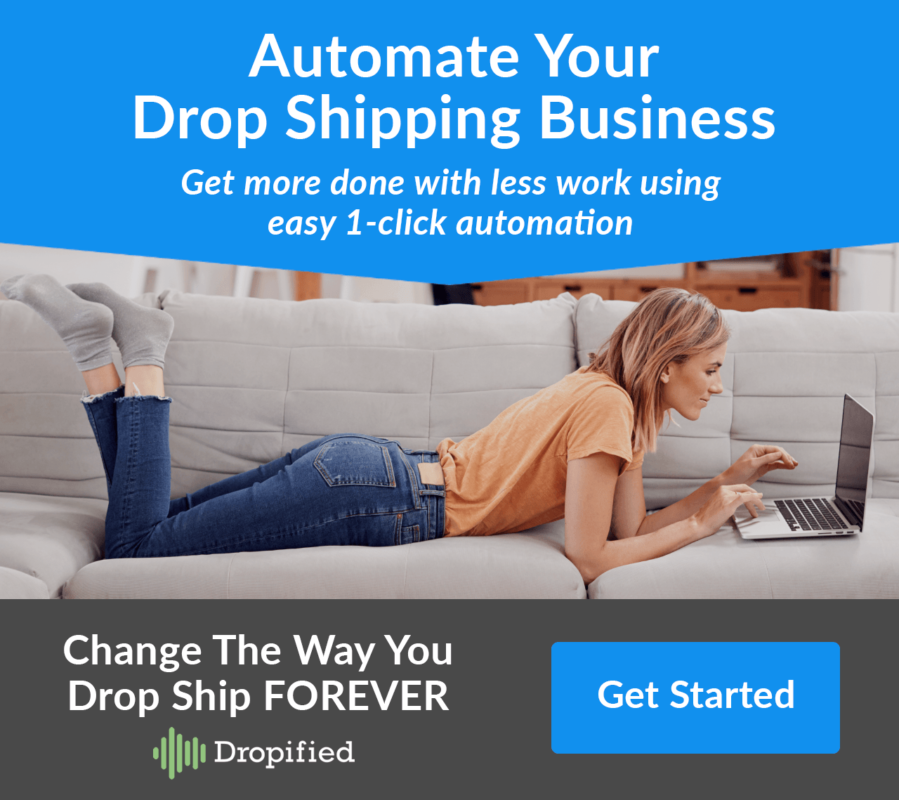
Hi I like to change my plan for the 47 I make a mistake sorry
Hi Maria, just reach out to customer support via the live chat link on our site or email support@dropified.com and they can help you out.