Difficulty: Easy
Estimated Time: 4 Minutes
With so many exciting products to choose from on AliExpress, you are going to want to create dropified boards to organize them during your product research.. We thought of that too.
In this tutorial, we share how easy it is to create boards, and provide some advice for organizing your products by category niche (it’s a real time saver for Members who have multiple e-commerce stores).
Simply log into AliExpress, and use the Google Chrome Dropified browser extension, and start selecting products your customers will love. When you first get started collecting products, they will appear in one group, under the Not Connected tab. If you have already set up your boards, each product will have a shortcut button (board) that provides a drop down list; simply choose the board you want to allocate the product to.
What is a board?
A board acts as a way to categorize the many different products you can sell in your store. By setting up boards, you can stay organized when customizing many different products at once rather than one by one.
How to set up boards:
- Log into Dropified
- From the home screen, select “Boards” under the “Products” tab from the menu on the left.
- To set up your first board, press the blue “+Add Board” button.
- Name your board by entering a title for it in the “New Board Name” dialogue box.
- Press the green “+Add” button.
- Your first board is now created. You can create many different boards using the same method.
How to add products to your boards:
- Log into AliExpress
- Use the Dropified Google Chrome extension to start selecting products you would like to add to your store.
- Clicking the Dropified Chrome extension will open a drop-down window that scrapes the price, product photos and title from the product listing.
- Scroll down to the bottom of the drop-down window.
- Next to the “Boards” text, click the drop-down menu and select the board you would like to add your product to.
- Alternatively, any of these items not assigned a board will appear in the “Non Connected” tab of the “Saved Products” section in Dropified.
- To access this section, log into Dropified. On the home screen, look under the “Products” tab in the menu on the left side of the screen.
- Choose a board for these products by looking at the bottom right of the product listing, and pressing the blue-bordered “Board” button.
- From the drop-down menu, you will be able to choose the board you want to add the product to or create a new board entirely.
- Alternatively, any of these items not assigned a board will appear in the “Non Connected” tab of the “Saved Products” section in Dropified.
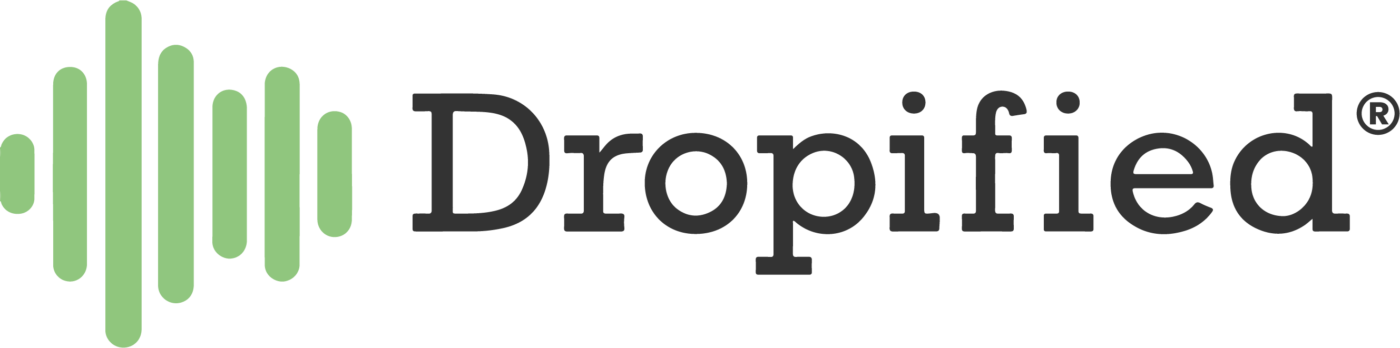
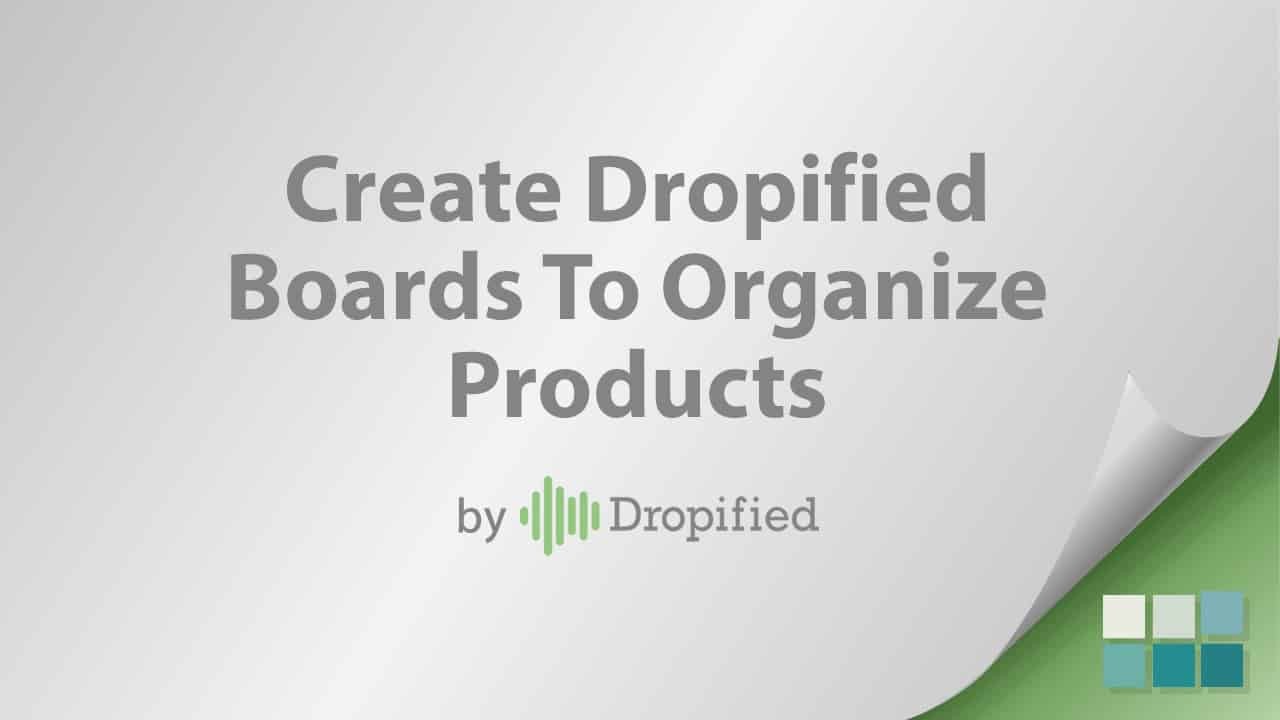

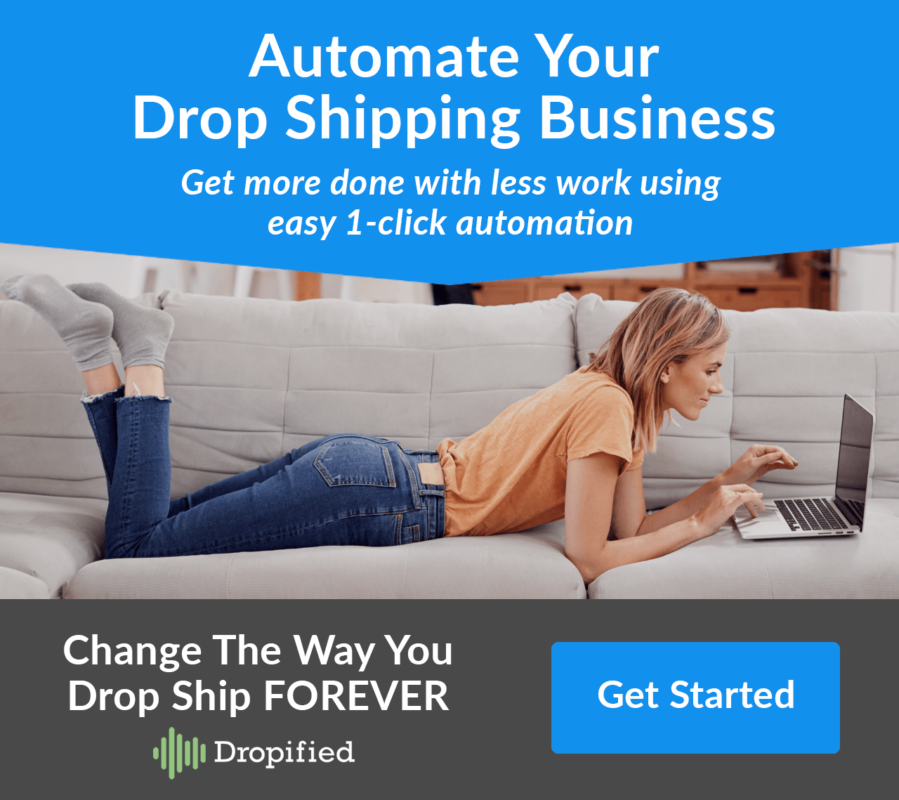
hi how do i dropship from kmart? i tried to link it to shopify/dropify but it wont work, and how can i search other dropship suppliers other than AliExpress?
Hi Maurice,
You can import products from Kmart and many other supported sites into your store through the Dropified Chrome extension. Check out this help article that explains about product importing.
Also, you can see the list of supported sites under “Source Products” section in Dropified sidebar menu 👍