Difficulty: Easy
Estimated Time: 5 Minutes
To browse and save products in AliExpress:
- Before starting, ensure that the Dropified Google Chrome extension is installed. To install the Chrome extension, refer to the training post here: https://www.dropified.com/blog/add-the-dropified-extension-to-google-chrome/
- Navigate to AliExpress.
- Search for the products you want to import.
- There are two ways to import products into Dropified.
- 1. Pressing the pop-up Dropified button when hovering over the product in search results
- 2. Going to the product listing page for the item you want to import and pressing the Dropified Chrome extension at the top of your browser.
How to import products by pressing the pop-up Dropified button on your item in the search results:
- On the search results screen, hover your mouse cursor over the item you would like to import into Dropified.
- A pop-up button with the Dropified logo and a plus sign will appear.
- Press the button to import your product and all other data (product title, price, compared price, product photos, etc. ) into the “Saved Products” tab in Dropified.
How to import products by going to the product listing page:
- After finding a product you want to import to Dropified, click on the item in the search results.
- On the product listing page, click on the Dropified Chrome extension at the top of your browser.
- All of the data (product title, price, compared price, product photos, etc. ) from the product listing will appear in the extension’s window.
- Edit the data you wish to change, and scroll down to the bottom of the extension window.
- Press “Send to My Store” to send the product directly to your connected store, or press “Save for Later” to import the product to Dropified where you can edit it later.
The method of saving products is similar to Pinterest, where you can organize each product onto a designated board on one or more stores you have connected through the Dropified App. Once you have populated your boards with products, you can then save time by bulk-editing by category. It’s that easy.
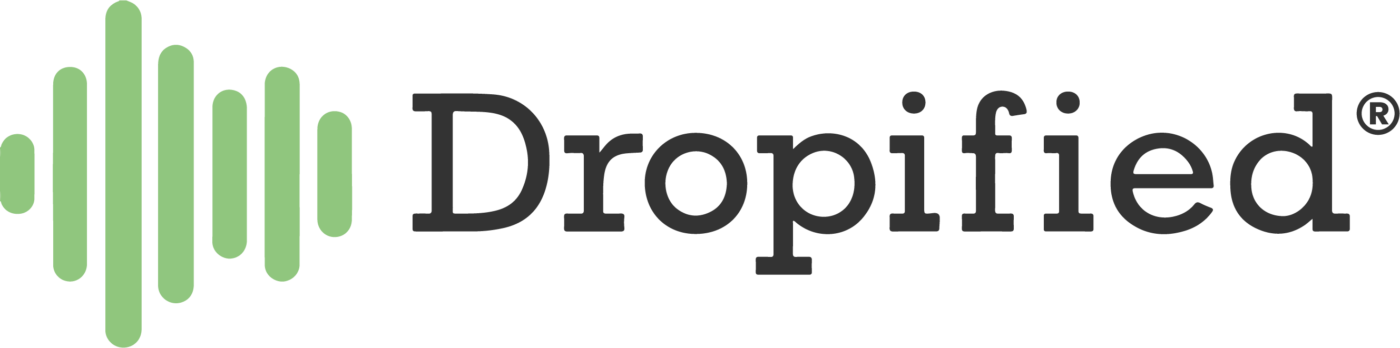
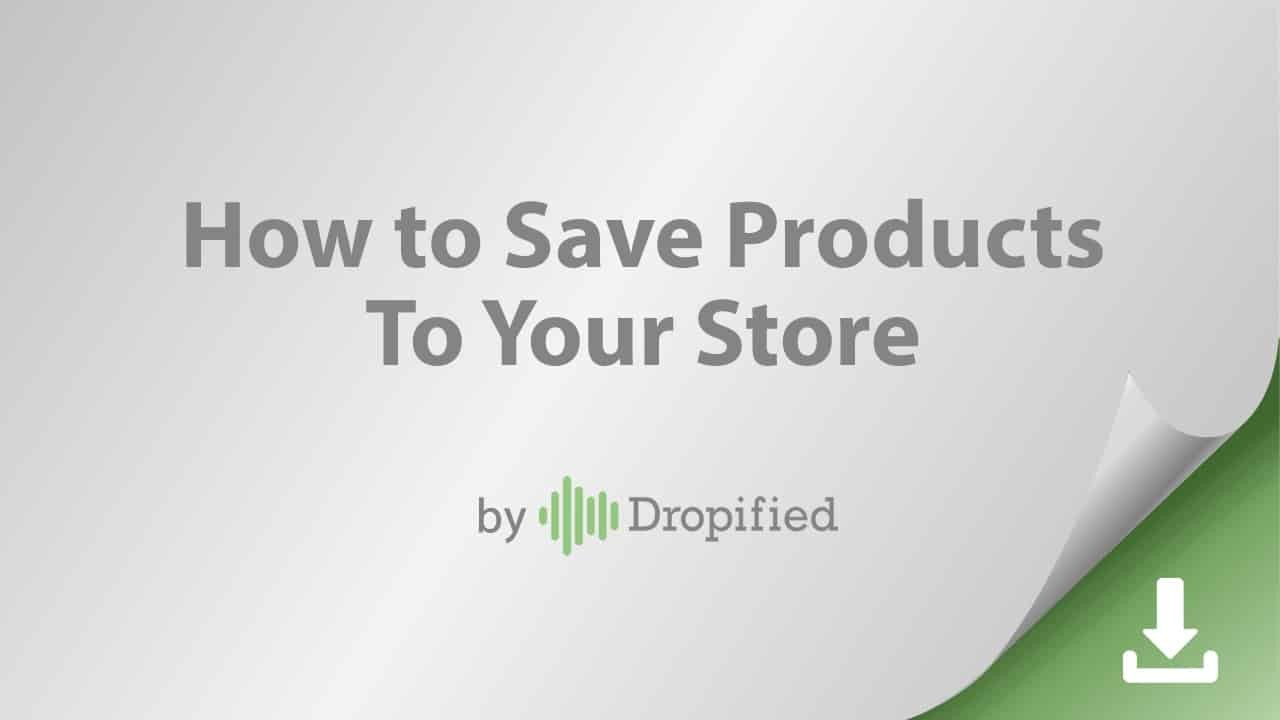

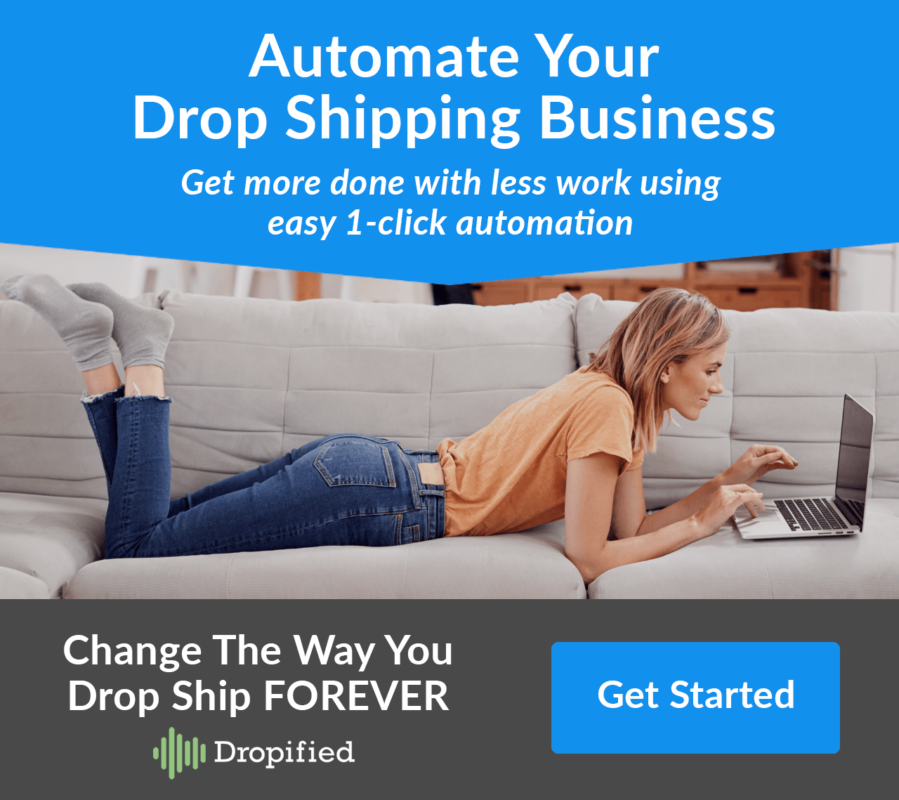
I like how you can save for later being a beginner I believe this will be a plus for me
helllo
Hi Reda 🙂
I have dropify already and can’t get all variations ( variant s) to trans such as my cost, sku, weight! Please tell why this will not sync correctly. I have Groovekart not Shopify anymore
Hi Ginger,
Please reach out to Dropified Support Team via live chat or email for help with that issue.
You can find the chat widget at the bottom right-hand corner of any Dropified page or in your Dropified account.
Dropified email address is as follows. support@dropified.com