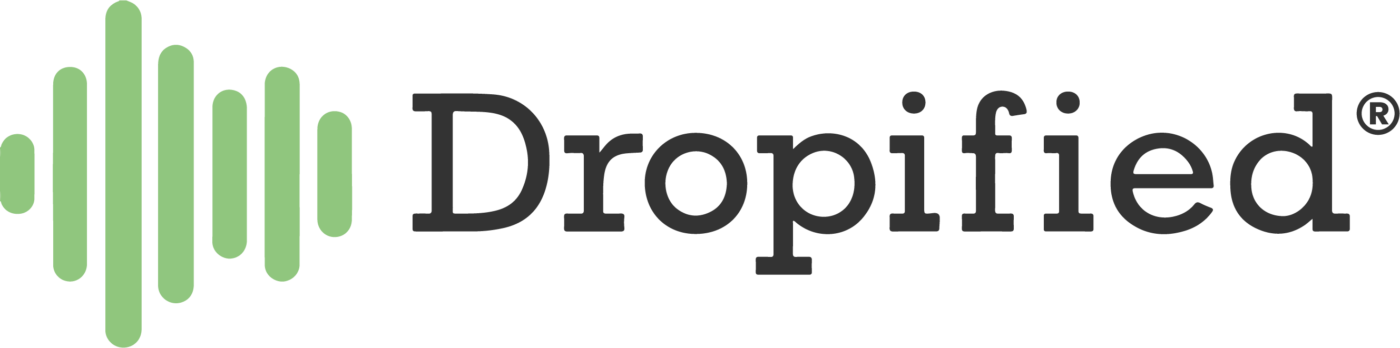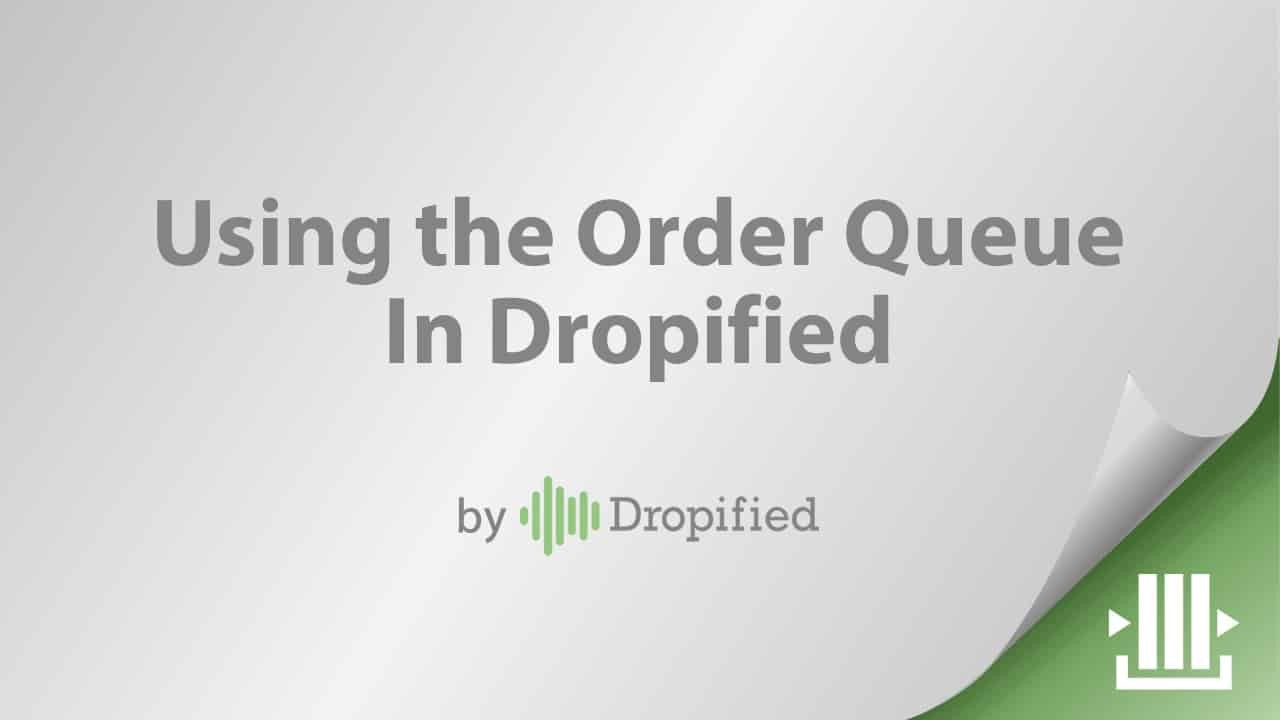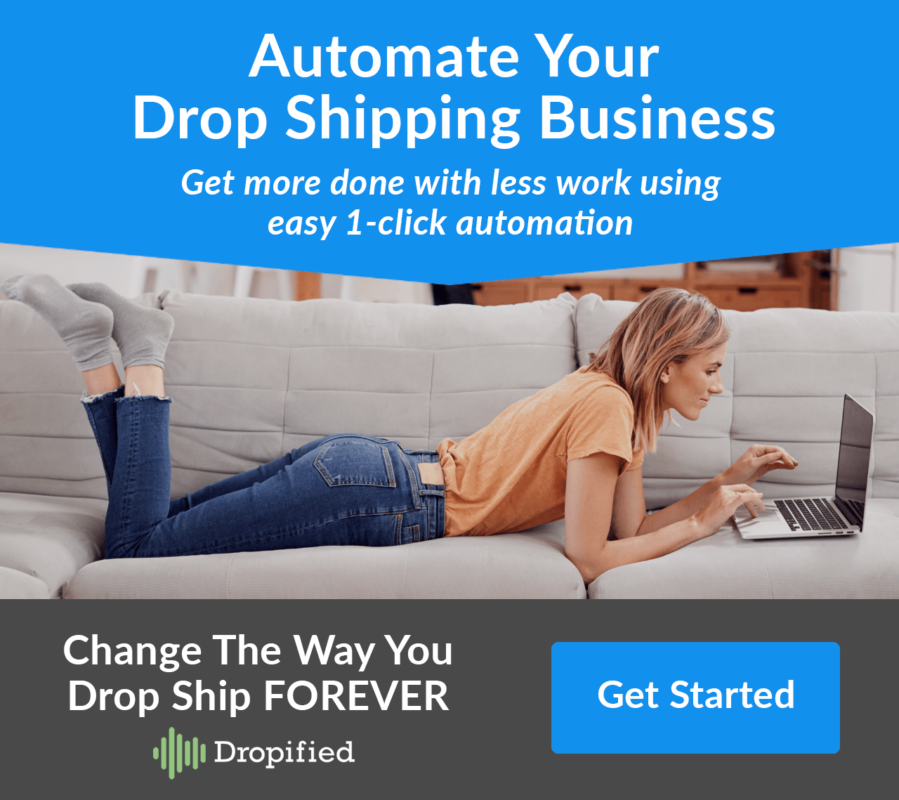Difficulty: Easy
Estimated Time: 5 Minutes
This is an available feature our Dropified members are more than a little excited about. In the early days of e-commerce, you had to fulfill orders one at a time. It was that painful.
With Dropified, you can now select multiple orders and have them process in the background. We developed this feature to reduce the number of order windows open in AliExpress, and prevent anti-fraud software from flagging the user, inundating the business owner with Captcha, and potentially blocking the IP address of our member. No one has time for that.
Now when you click the blue button to place your order, and select auto place order, it will automatically go into a queue. You will see a popup confirmation or summary of your orders in queue. If there is a question mark, there was a problem that requires some attention (and may be in your variance mapping information).
To use the automated order queue:
- Log into Dropified.
- On the left-hand side of the screen, select “Place Orders” from the “Orders” tab.
- Here you will see all of your orders in one place.
- On the top right of the order screen, select the “Bulk Order Processing” button. A popup window will appear.
- The first step of processing orders in bulk is selecting how many pages you want to process at once.
- After selecting the pages you want to process, step two will be loading the orders on those pages.
- The final step will be sending them to the queue. Do this by pressing the blue “Start ordering” button.
- The queue will be populated, and the orders will be placed in order.
Additionally, if you want more control over the individual orders, you have a few options:
- To place individual orders manually or automatically, find the order you want to process.
- The orders will be fragmented by the individual items that comprise the order.
- To the right of the products in the order, select the blue “Place Order” button.
- This will give you different options on how you would like to place an order.
- To fully automate the ordering process, select “Auto Place Order” from the list.
- If you would like to manually place the order yourself, press “Manual Order.”
- You can also choose to automate the shipping process and manually select the shipping method by pressing “Auto-Choose Shipping.”
- This will give you different options on how you would like to place an order.
The popup will list all orders that have been placed in the queue, and update you when they have completed (and moved on to the next order in the sequential list). If you placed an order by accident, don’t worry, you can use the cancel option in the order queue.