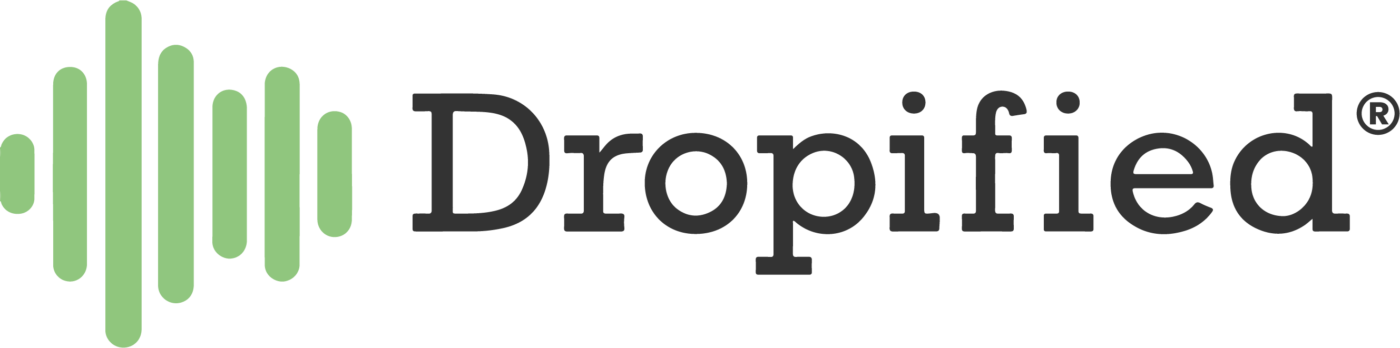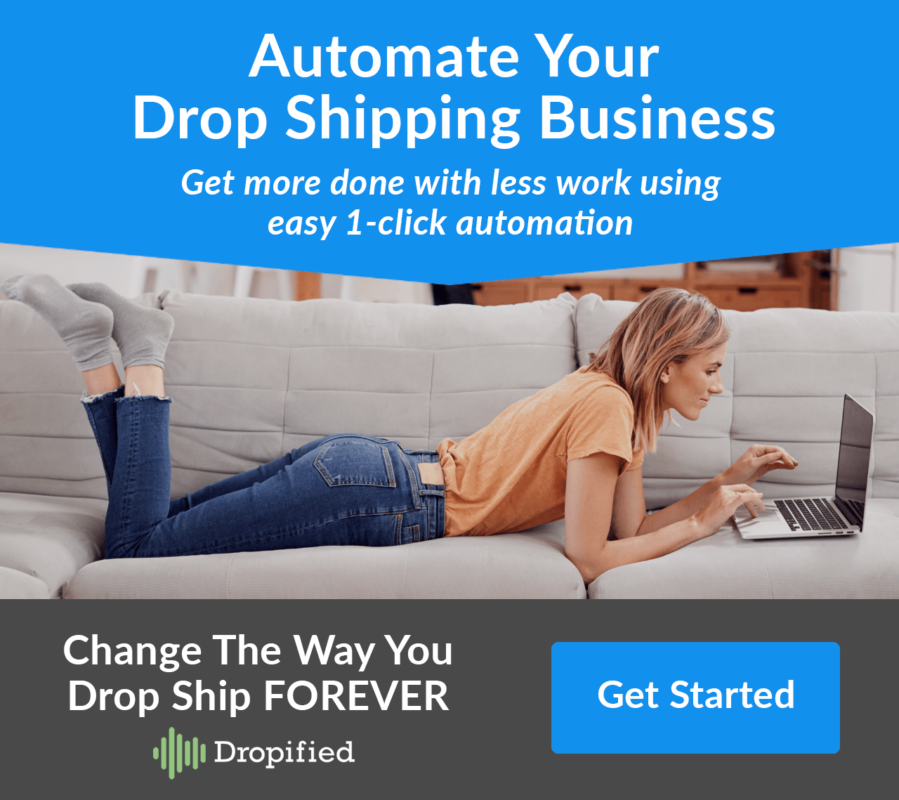Believe it or not, it is actually quite simple to get started advertising your e-commerce store with Facebook.
Facebook has made it extremely easy for anyone with an internet connection and a credit/debit card to get started buying traffic from their platform almost immediately.
There are just a few basic things you need to make sure are set up correctly so that you can get started off on the right foot which I'll discuss below.
However, before we dive-in I’d like to make it clear that although getting set up and ready to advertise on Facebook is a simple process, once you have an actual account setup and are ready to post your first advertisement there are some best practices you should know about.
Unlike most articles I have come across on this topic that only ever cover the basics and that’s it, I’m going to deep into what you really should be doing inside your ads manager account to have the best chance of success once you are ready to launch your first ad campaign.
But first the Basics…
If you're brand new to Facebook advertising here is a list of things you need to get set up first before you can begin advertising your e-commerce store.
1. Setup Facebook Business Manager
Before you begin advertising on Facebook you’ll need to create a Facebook Business Manager account. To do so, simply go to https://business.facebook.com/ and find the “Create Account” button to get started.
Once you have that setup it’ll tie directly to your main Facebook profile and you’ll be able to access your new Business Manager directly from your Facebook profile when you are logged into Facebook.
Inside of Business Manager, you’ll want to be sure to go to “Business Settings” in order to manage all the different things you’ll need access to when setting up and running ads on Facebook.
2. Setup Facebook Page
There’s a good chance you already have this, but in the odd case that you don’t, you need to have a Facebook Page set up for your e-commerce store. This will be the main branded page that you will run ads off of for your store so you should spend a little time making it look good.
You can set this up directly in Facebook Business Manager under the “Pages” section or if you already have a page you’ll need to claim it and add it into your Business Manager account.
3. Setup Your Ad Account
In Facebook Business Manager there is a section under “Business Settings” on the left-hand menu called “Ad Accounts”. Here you’ll want to find the blue button that says “+Add” and after clicking that you’ll be given the option to either claim an Ad Account that was previously set up or create a new one.
4. Add a Payment Method
Before you can run any ads on Facebook you’ll have to add a valid payment method to the Ad Account. This can be done one of two ways.
Either go into the Ad Account directly and add the payment method under the Ad Accounts “Billing” section or you can add the card under the “Payments” section in Business Manager.
If you enter it in Business Manager instead you’ll have to make sure to connect it to your Ad Account still under the “Billing” section.
5. Install the Facebook Pixel
This is a crucial step that should not be skipped. Installing the Facebook Pixel on your site is important because this is how you will be able to track what people who’ve visited your site after seeing your ads are doing.
Things like adding items to their cart and actually purchasing them will be tracked and recorded back into the reports you see in your Facebook Ad Account, so you’ll know which advertisements are effective in bringing you sales.
In order to set this up, you’ll need to go into your Facebook Ads Account and find the section called “Events Manager”. It’s here where you’ll be able to create your Facebook pixel and add it as a data source to use when running your ads.
Once created you’ll need to add the pixel code to your e-commerce store. Many e-commerce platforms like Shopify make it easy to do this by simply pasting the pixel id into your Shopify store settings.
For other e-commerce stores not built on the Shopify platform you might have to manually place the code and add in the appropriate event tags for the cart and purchase pages manually or using a 3rd party integration like Google Tag Manager.
You can read more about that here: https://www.facebook.com/business/help/952192354843755
YOU DID IT! – YAY!!
If you’ve successfully completed the 5 things above then you are ready to get started advertising your e-commerce store on Facebook.
However, if you’re like most people, once you actually logged into your new Ad Account to set up your first ad, you might have felt like this…

… And that’s why I’m not gonna leave you hanging with only the basics outlined above. I want to do my best to make sure you get the best advice I can give on how you should be setting up your advertising campaigns so you actually have a shot at making a profit.
So instead of just telling you about it and having you find it on your own, I thought I’d just show you instead!
In the video below watch me go deep into what you really should be doing inside your ads manager account to have the best chance of success once you are ready to launch your first ad campaign.