What kind of customer is a Dropified customer?
A smart one and here’s why…
When it comes to presenting your products in the best possible light to your customer, you need to have really great looking images.
Why is this important?
The fact is, your customers are buying from you online and are not able to see and touch your products in person, so great images really help to show off your products.
However, while it can be easy these days to take good pictures, not everyone is good at editing pictures, especially getting rid of those unwanted backgrounds behind those images.
That’s why you need to add on and use our built-in image editor.
With Dropified's image editor, you can edit product images inside the web application.
Using the image editor, you can perform simple image crops as well as more advanced edits like removing watermarks or adding your own logo.
You now have access to add on an image editing tool, and when installed, is made available inside of Dropified to further enhance your workflow.
See this powerful image editing tool in action:
Yes, it really is that easy to edit the images for your product shots.
To edit your images, you simply:
- Go to Products > All Products tab and hover over the image that you wish to remove the background from and select the “Remove Background” and a new image editor will then open.
- To indicate the parts of the image that you wish to KEEP, you select the Green “plus sign” icon, then draw a line over that section.
- To indicate the parts of the image that you wish to REMOVE, you select the Red “minus sign” icon, then draw a line over that section.
- To ensure that you are happy with the results, simple look at the picture in the “Results” image pane to see what you image will look like.
- Not only can you remove the original background (making it transparent), you can also select different color backgrounds instead if you’d prefer.
- You also have additional editing options, such as changing brush size, adding shades and drop shadows, cropping your image, changing your image borders and much more.
- Once you’re happy with your image edits, simple click the blue “Done” button at the top of the editor to save your image.
- To finalize and use your image in your store, be sure to click the green “Update In Shopify” button under the Product Image section to make sure your new image is live.
That’s it – you now know how to quickly edit your product images on your store.
IMPORTANT: While the In-App Photo Editing tool is available with our Dropified plans, each image requires Clipping Magic credits (the 3rd party image editing service we’ve partnered with) to be purchased and used.
To purchase Clipping Magic credits, simply:
- Log into your Dropified account
- Click on your Profile in the top left tab on your left navigation panel
- Select the “Plan and Subscriptions” tab and you’ll find the “Manage Clipping Magic Credits” section
- Review your purchase options and place your order.
It’s really easy to get set up.
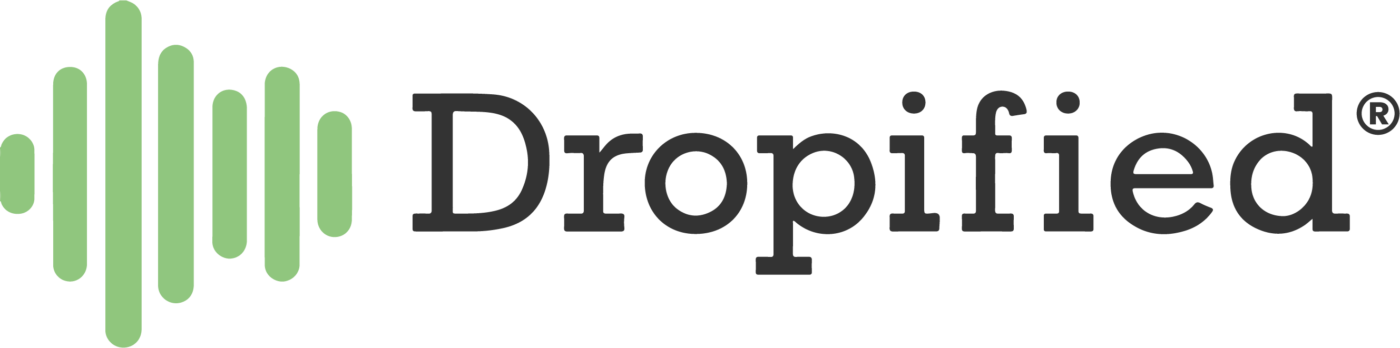
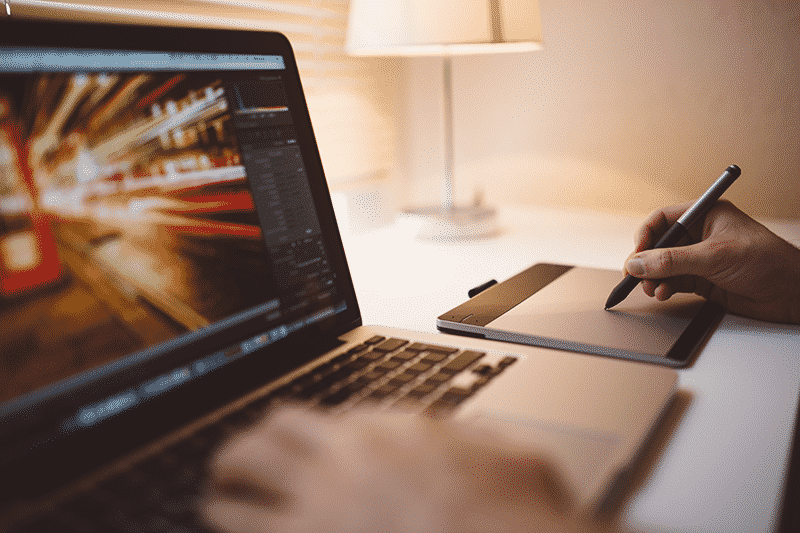

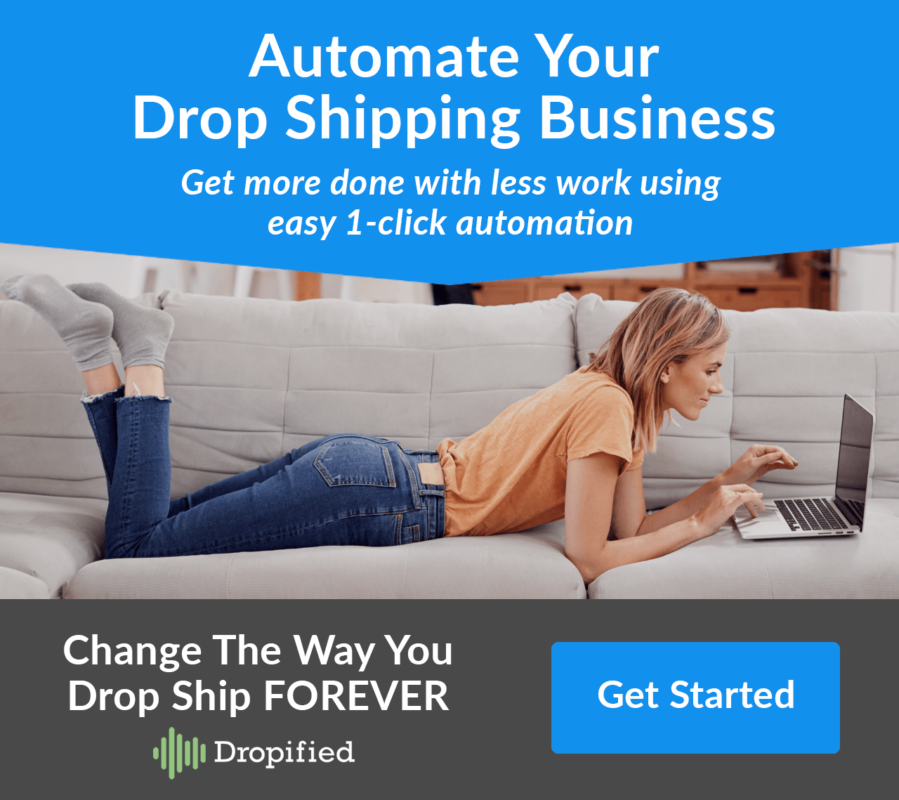
This is such a great tool, I use it all the time to remove vendor logos from AliExpress product images. It’s such a time saver as I used to have to do it manually on PhotoShop now it takes 1 minute and I can stay on the Dropified platform to do it 🙂
Agree. got the same experience! Awesome tool indeed! 🙂